About Google Alerts
You can receive emails when new results for a topic show up in Google Search. For example, you can get info about news, products, or mentions of your name.
To create a general web alert, use the following steps:

Setting Up Alerts in Google Scholar
You do not need a Google Account in order to create search alerts and citation alerts. You can enter any email address of your choice. If the email address isn't a Google account or doesn't match your Google account, then Google will email you a verification link, which you'll need to click in order to start receiving alerts.
To create a search alert, search for the topic of interest, and click the envelope icon in the sidebar of the search results page, as shown below. Enter your email address, and click Create alert. Google Scholar will then periodically email you newly published papers that match your search criteria. There's a link to cancel the alert at the bottom of every notification email.
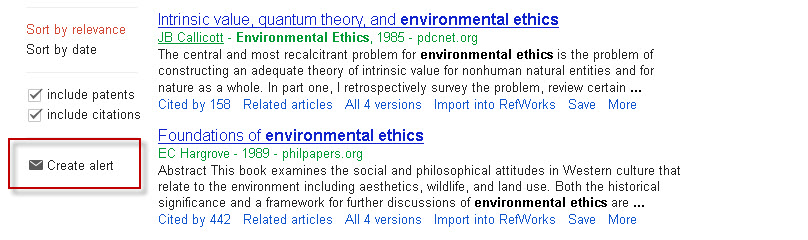
Citation Alerts
To create a Google Scholar citation alert, search for the title of your article and then click on the Cited by link, as shown below. Next, click on the envelope icon in the left sidebar of the search results page. Enter your email address, and click Create alert.
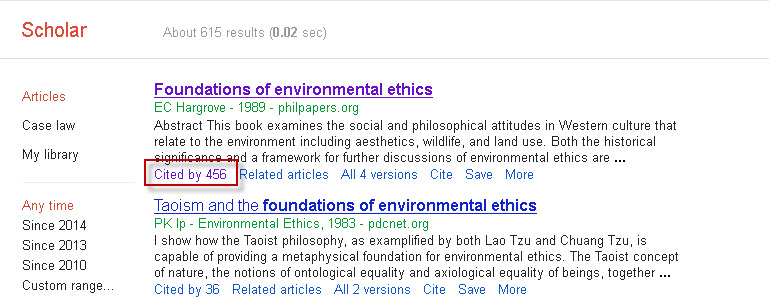
© Copyright 2025 National University. All Rights Reserved.