Citation Finder allows you to create an .RIS file for importing references into your RefWorks account. This is a great option if you already have a reference list in a MS Word document.
Once on the Citation Finder page, follow the instructions provided to enter your citations, search for a match and select the correct citation from the options provided. After you've entered and matched your citations, then choose DOWNLOAD ALL SELECTED CITATIONS.
This will generate an .ris file. Save the file to your desktop and then login to your New Refworks account. On the RefWorks top tool bar click the plus (+) sign to find the Import option. See the instructions provided on this page for Migrating References for a screen shot.
RefWorks users have two option for moving existing references into the New RefWorks:
Legacy RefWorks
Option 1: If you have a current account for Legacy RefWorks, after logging in you will see a link to move to the newest version (shown in the image above). Follow the automated process to move your username, password, and references to the New RefWorks.
NOTE:

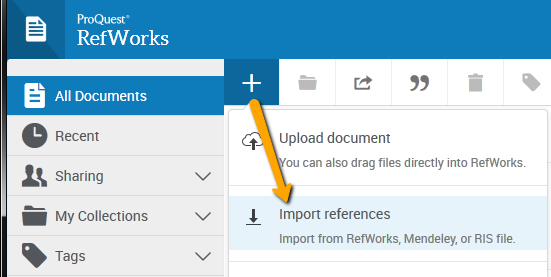
 , then select Import References
, then select Import References , then select Import References
, then select Import References , then select Import References
, then select Import References , then select Import References
, then select Import References , then select Import References
, then select Import References© Copyright 2025 National University. All Rights Reserved.